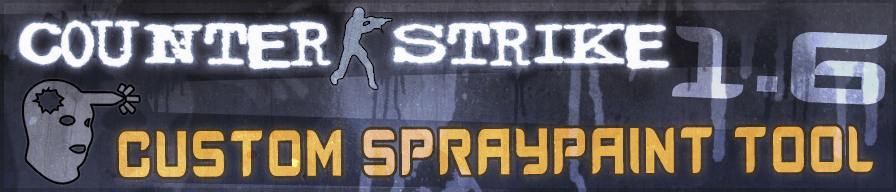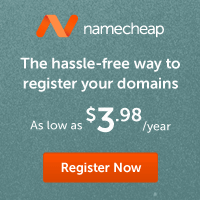Frequently Asked Questions and Answers for Custom Spraypaint Tool
Questions:- What is Custom Spraypaint Tool?
- How does Custom Spraypaint Tool work?
- What is a WAD file?
- What is a tempdecal.wad file?
- How do I add transparency?
- How do I use the Tool?
- Where do I put "tempdecal.wad"?
- Where is my cstrike folder?
- How do I set my "tempdecal.wad" file to Read-Only?
- Why do I have to set my "tempdecal.wad" file to Read-Only?
- How do I use my Custom Spraypaint in Counter-Strike?
- Why is my image restricted to specific sizes?
The Custom Spraypaint Tool is an online application that allows users to upload their choice of image, resize the image using the HTML5 canvas element or the flash application and download the converted image as a tempdecal.wad file for use in Counter-Strike 1.6 or other Half-Life mods.
How does Custom Spraypaint Tool work?
The Custom Spraypaint Tool utilizes a glitch in the Half-Life engine that allows a user to change the image that is transferred to the connected server which is then distributed to fellow players and displayed through the process of an in game spray. This process is done by replacing the original spray image file, tempdecal.wad, with one that is created using The Custom Spraypaint Tool.
What is a WAD file?
A WAD file is the extension used for the storage of formatted graphics for the game Half-Life and its mods like Counter-Strike. WAD stands for "Where's All The Data", a fitting name for this type of file. The tempdecal.wad file created by The Custom Spraypaint Tool is an image that is resized and stored as a single 256 color pallet image. Other WAD files you may find in your cstrike folder will contain more than one image that are used by maps. Not all WAD files will work as a custom spray paint for Half-Life mods like Counter-Strike.
What is a tempdecal.wad file?
The tempdecal.wad file originally created by the Half-Life engine is the file used to store a user created image through the Counter-Strike options menu. This image is stored in a low resolution format to conserve space and allow the file to be easily transferred to the server which will then be distributed to fellow players on the server. A player's image or spray will only be displayed when said player presses their spray key against a wall.
How do I add transparency?
Transparency can be added to your image using the Range/Slider bar under the Tool. You can select the level of transparency, and use the preview option to see how your image may appear in game.
How do I use the Tool?
Upload an image file that fits within the guide lines of the tool, use the default resolution or resize your image and then click the "Download" button. Follow the instructions below if you have not done this before.
Instructions:
- Select an image you would like to use as a Counter-Strike Spray.
- Upload the image using The Custom Spraypaint Tool.
- Resize the image by clicking the grid, if required.
- Click the Download button to get a copy of your tempdecal.wad file.
- Copy your new tempdecal.wad file to your cstrike directory, overwrite the existing file.
- Set the Read-Only attribute for your new tempdecal.wad file.
- Open Counter-Strike and press your spray key against a wall (Default: "t").
- Send me a screenshot or an action shot.
Once you download your tempdecal.wad file, you will copy it to your cstrike folder. You may have to overwrite the pre-existing tempdecal.wad file that is already there. Don't forget to set the Read-Only attribute of the new tempdecal.wad file so that Counter-Strike does not overwrite the file. If this is the first time you have created a custom spray, your original spray can be recreated using the Counter-Strike options menu. You must remove the Real-Only attribute from the tempdecal.wad file in your cstrike folder if you want Counter-Strike to create in game sprays, but... why would you want to do that?
Where is my cstrike folder?
If you are using Steam on Windows, your default Counter-Strike folder will be located in a folder similar to the following:
On a 32-bit System: C:\Program Files\Steam\steamapps\common\Half-Life\cstrike
or C:\Program Files\Steam\steamapps\Steam@Account.Name\counter-strike\cstrike
On a 64-bit system: C:\Program Files (x86)\Steam\steamapps\common\Half-Life\cstrike
or C:\Program Files (x86)\Steam\steamapps\Steam@Account.Name\counter-strike\cstrike
How do I set my "tempdecal.wad" file to Read-Only?
On a 32-bit System: C:\Program Files\Steam\steamapps\common\Half-Life\cstrike
or C:\Program Files\Steam\steamapps\Steam@Account.Name\counter-strike\cstrike
On a 64-bit system: C:\Program Files (x86)\Steam\steamapps\common\Half-Life\cstrike
or C:\Program Files (x86)\Steam\steamapps\Steam@Account.Name\counter-strike\cstrike
After you copy your tempdecal.wad file to your cstrike director, you will need to set its Read-Only attribute. This will prevent Counter-Strike from writing over your custom spray with one that is generated every time you open the Counter-Strike options menu. To do this you need to right click your tempdecal.wad file and select 'Properties'. Under the 'General' at the bottom, next to the 'Attributes:' label, click the checkbox next to 'Read-Only', click the 'OK' button, and you are done.
Why do I have to set my "tempdecal.wad" file to Read-Only?
The reason you must set your Custom Spraypaint file to Read-Only is because if you open the Counter-Strike options menu it will try and regenerate the spray image that is set in your configuration file. This will create a new tempdecal.wad file and attempt to replace the one that is currently in the cstrike folder. If your tempdecal.wad file is not set to Read-Only the file will be replaced and you will have to recreate your spray file using The Custom Spraypaint Tool again. It would be a good idea to back up your old Custom Spraypaint files if you don't want to ever lose them.
How do I use my Custom Spraypaint in Counter-Strike?
By default you can press the letter "t" in-game against most walls and objects and your image, or spray will appear. You can only spray once every 30 seconds, or after you kill and enemy. The server administrator can change the "decalfrequency" variable and adjust the amount of time between sprays. If your spray key is not working, or not bound, you can set this in the Counter-Strike options menu or use your console and use the command bind "t" "impulse 201".
Why is my image restricted to specific sizes?
The reason why the image uploaded is restricted to specific sizes is because the format required for the tempdecal.wad file must fit within dimensions that are divisible by eight, and the height times the width of the image must be less than or equal to ten thousand, seven hundred and fifty two.